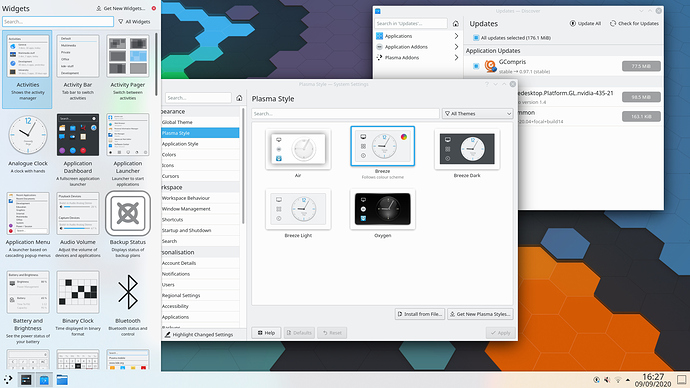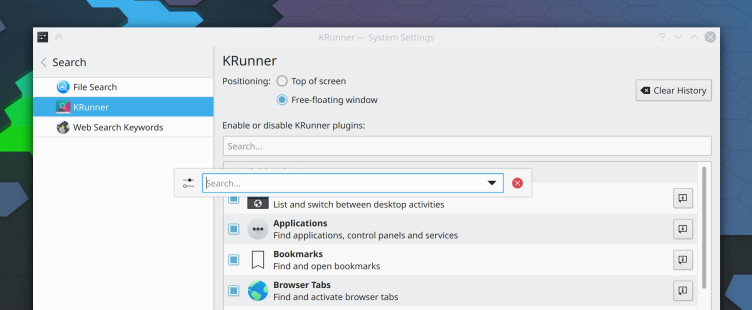Wednesday, 16 September 2020.
Plasma 5.20 is going to be one absolutely massive release! More features, more fixes for longstanding bugs, more improvements to the user interface! Read on for details:
Read on to discover all the new features and improvements of Plasma 5.20…
Look and Feel
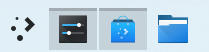
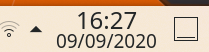
- An Icon-Only Task Manager is used by default, and the default panel is now slightly thicker
- On-screen displays (OSDs) that appear when changing the volume or display brightness (for example) have been redesigned to be less obtrusive. And when using the ‘raise maximum volume’ setting, the volume OSD will subtly warn you when going over 100% volume
- Changing the display brightness now gives you a smooth transition
- The System Tray popup now shows items in a grid rather than a list, and the icon view on your panel can now be configured to scale the icons with the panel thickness if you’d like
- The Digital Clock applet now shows the current date by default
- The Digital Clock popup is now more compact and space-efficient
- Throughout KDE apps, toolbar buttons which display menus when clicked now show downward-pointing arrows to indicate this
Workspace Behavior
- Changed the default shortcut for moving and resizing windows to Meta+drag (instead of Alt+drag) to resolve conflicts with many popular productivity applications
- Clicking on grouped Task Manager tasks now cycles through each task by default, and you can choose alternative behaviors if you don’t like that one
- The Task Manager can now be optionally configured to not minimize the active task when clicked on
- On supported laptops, you can now configure a charge limit below 100% to preserve the battery health
- You can now corner-tile windows by combining left/right/up/down tiling shortcuts. For example, hit Meta+up arrow and then left arrow to tile a window to the upper left corner.
- GTK headerbar apps now respect the appearance you’ve chosen for your titlebar buttons
- Widgets now display an ‘About’ page in the settings window
- You are now notified when your system is about to run out of space even if your home directory is on a different partition
- Minimized windows are no longer placed last in the alt-tab task switcher
- KRunner can now be configured to be a free-floating window, rather than glued to the top of the screen
- KRunner now remembers the prior search text by default and can be optionally configured to appear as a free-floating window
- KRunner can search and launch open pages in Falkon
- Unused audio devices are now filtered out of the audio applet and system settings page by default
- The Device Notifier applet has been renamed to ‘Disks & Devices’ and it is now easier to use it to show all disks, not just removable ones
- You can now middle-click on the Notifications applet or system tray icon to enter Do Not Disturb mode
- The Web Browser widget now has a user-configurable zoom setting
System Settings & Info Center
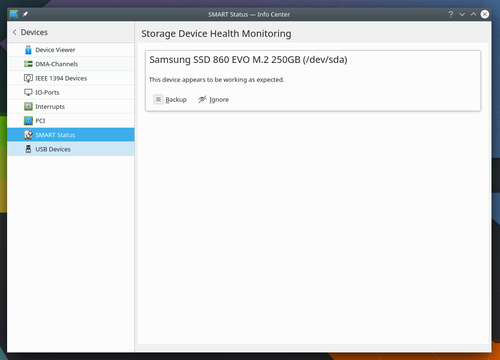
- There is now a ‘highlight changed settings’ feature that will show you which settings you’ve changed from their default values
- S.M.A.R.T monitoring and failing disk notifications
- The Autostart, Bluetooth, and User Manager settings pages have been redesigned according to modern user interface standards and rewritten from scratch
- The Standard Shortcuts and Global Shortcuts pages have been combined into one, which is just called ‘Shortcuts’ now
- A new audio balance option has been added to let you adjust the volume of each individual audio channel
- The touchpad cursor speed can now be configured on a much more granular basis
Wayland
- Klipper support
- You can now middle-click to paste (at least in KDE apps; GTK apps do not implement this yet)
- KRunner appears at the right place when using a top panel
- Mouse and touchpad scroll speed is now adjustable
- Screencasting is now supported
- The Task Manager now shows window thumbnails
- The whole desktop session no longer crashes if XWayland crashes